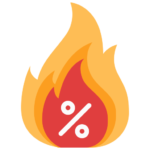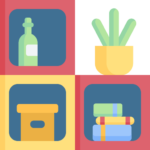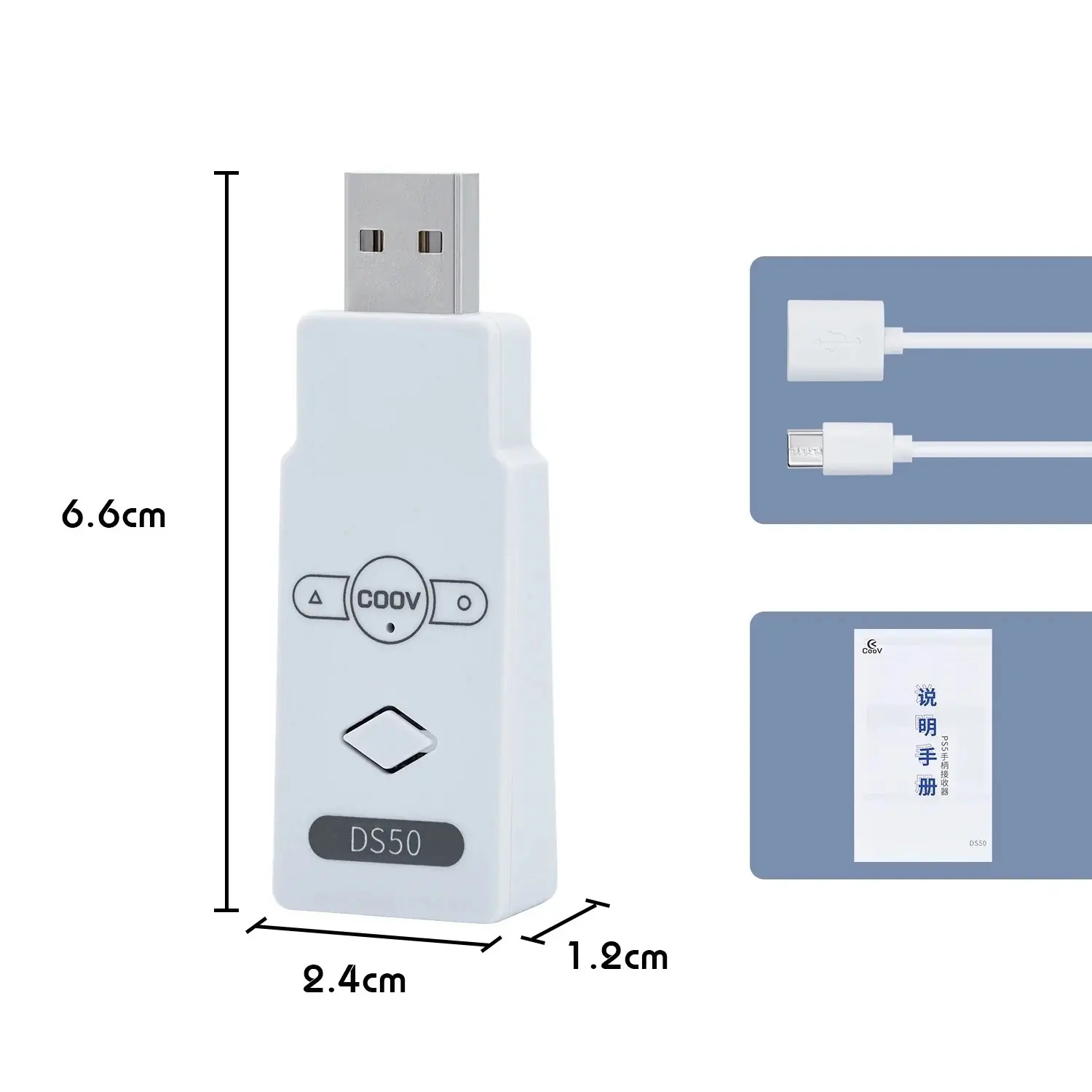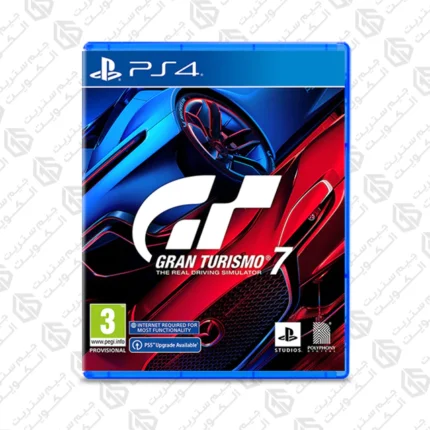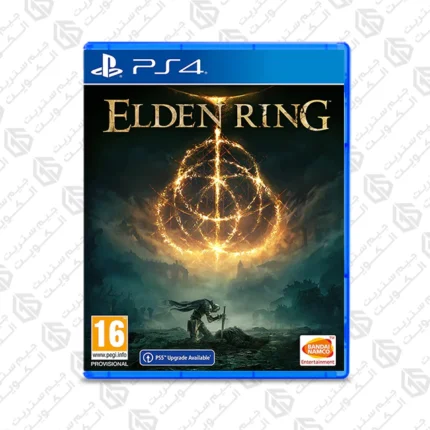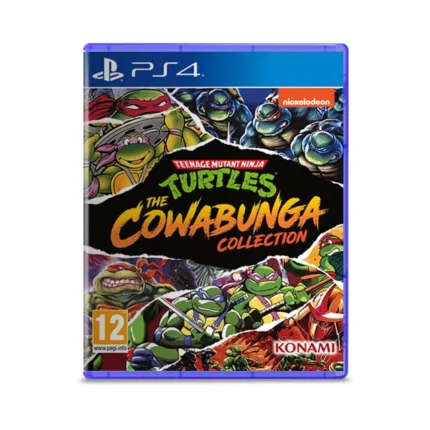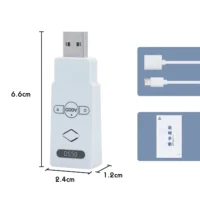



Coov DS50 PS5 Joypad receiver for PC/Switch/PS4
6,990 د.ك
This adapter will allow your PS5 controller to be used on other consoles such as PC, Nintendo, and PS4, Enjoy the freedom and unlimited video game playing.
Coov DS50 PS5 Joypad receiver for PC/Switch/PS4

Wireless Bluetooth Controller Adapter
Controller Compatibility:
- PS5 / PS4 controller
- Xbox One / Xbox Elite 2 / XSX Controller (Need to update special X1 firmware)
- Switch Pro Controller
System Compatibility:
- Nintendo Switch /Switch OLED / Switch Lite
- PS3 / PS4 / Windows PC
Note:
Fireware Update: You might need to update the firmware to keep up with the latest games and controllers.
How to update firmware
- Go to the official website www.mycoov.com, “Download” – “PC COOV Manager” to download the official software.
- Press and hold the Bluetooth pairing button of the product, insert the product into the USB port of the computer, release the Bluetooth pairing button, and the product upgrade disk will appear.
- Open the downloaded [Coolway Assistant] software on the computer, click [Script Center] – [Firmware Center], select the latest firmware and click Update.

PS5/Xbox One / Xbox Elite 2/Switch Pro controller connected PS4 console
PS4 console
Need to disconnect the Bluetooth of the original PS4 controller
Go to Settings>Peripheral devices>Bluetooth Devices>find the corresponding controller to disconnect
How to PAIR:
- Connect the USB Wireless Adapter to the PS4 console.
- The DS50 indicator light flashes, and it is in the Bluetooth pairing state.
- Press [ SHARE+PS]–(DualSense (PS5)) / [Xbox+PAIR]–(Xbox One/ Xbox Elite 2 controller) / [PAIR]–(Switch pro Controller) button for 3-5 seconds to enter its pairing mode.
- LED becomes solid when the connection is successful.
If pairing is unsuccessful, the DS50 indicator will be off, you need to press the DS50 Bluetooth pairing button and repeat the above steps.

PS4/PS5/Xbox One / Xbox Elite 2 controller connected Switch
Switch
Go to System Setting > Controller and Sensors > turn on Pro Controller Wired Communication
How to PAIR:
- Enter the Switch “Joypad” – “Change Grip/Sequence” interface
- Plug the DS50 into the TYPE-C port (charging port)of the Switch or the USB port of the dock through the OTG cable conversion.
- The DS50 indicator light flashes, and it is in the Bluetooth pairing state.
- Press [ SHARE+PS]–(DualSense /DualShock(PS5/PS4)) / [Xbox+PAIR]–(Xbox One/ Xbox Elite 2 controller) button for 3-5 seconds to enter its pairing mode.
- LED becomes solid when the connection is successful.

PS4/PS5/Xbox One / Xbox Elite 2/Switch Pro controller connected PC
Windows PC
Windows and INTEL are supported, AMD not supported
How to PAIR:
- Enter the Windows system’s “Control Panel” – “Devices and Printers”.
- Connect the USB wireless Adapter to the PC, and the Xbox 360 controller icon will appear.
- The DS50 indicator light flashes, and it is in the Bluetooth pairing state.
- Press [ SHARE+PS]–(DualSense/DualShock (PS5/PS4)) / [Xbox+PAIR]–(Xbox One/ Xbox Elite 2 controller) / [PAIR]–(Switch pro Controller) button for 3-5 seconds to enter its pairing mode.
- LED becomes solid when the connection is successful.
- Right-click the Xbox 360 icon,select “Game Controller Setting” – “Controller(NBOX360 For Windows) – Properties”. Go to the test interface to test the controller buttons.
 |
 |
 |
|---|---|---|
Compact & LightweightThe size of the controller adapter is extremely small, easy to take anywhere and do not take up any space. No Delay and Lag-Free. |
Motion ControlBluetooth receivers support different motions on different controllers, such as a touchpad, 6-axis motion, multi-player and rumble vibration, specific motion depends on controllers. |
Nintendo Switch OTG CableAn OTG cable makes it easy to connect to your Nintendo Switch/Nintendo Switch Lite Console or Switch Dock Station and enjoy the undocked mode directly. |
| Brand |
Other |
|---|---|
| Model |
DS50 |
| Platform |
PlayStation 5 |